Setup your own Unified Push Service for Telegram
I setup Unified Push service ntfy in a docker container behind Nginx Proxy Manager.
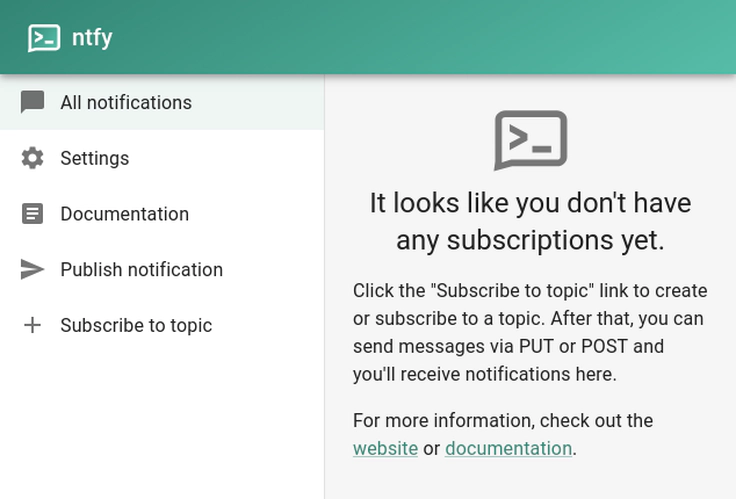 The NTFY service running.
The NTFY service running.Telegram works without Unified Push. However, this means that Google, Apple and law enforcement can track your location and your IP address using Apple’s or Google’s Push Notifications. This is a problem for privacy. You can opt out from this surveillance by using Unified Push and hosting a Unifies Push Service yourself. This blog post describes how to host it and configure Telegram, Signal, Matrix and Mastodon to use it.
Setup NTFY as a Docker Container
In the docker-compose.yml that I created in first blog post, I add this:
# docker-compose.yml
services:
# ...
ntfy:
image: binwiederhier/ntfy
container_name: ntfy
command:
- serve
environment:
- TZ=Europe/London # optional: set desired timezone
# user: UID:GID # optional: replace with your own user/group or uid/gid
volumes:
- ./ntfy/cache:/var/cache/ntfy
- ./ntfy/etc:/etc/ntfy
# ports:
# - 80:80
healthcheck: # optional: remember to adapt the host:port to your environment
test: ["CMD-SHELL", "wget -q --tries=1 http://localhost:80/v1/health -O - | grep -Eo '\"healthy\"\\s*:\\s*true' || exit 1"]
interval: 60s
timeout: 10s
retries: 3
start_period: 40s
restart: unless-stopped
This stores all the data of this push service in the ./ntfy directory. This starts the service:
services$ docker compose up -d
[+] Running 2/0
✔ Container services-ntfy-1 Running 0.0s
✔ Container services-nginx-proxy-manager-1 Running 0.0s
Configure Nginx Proxy Manager for NTFY
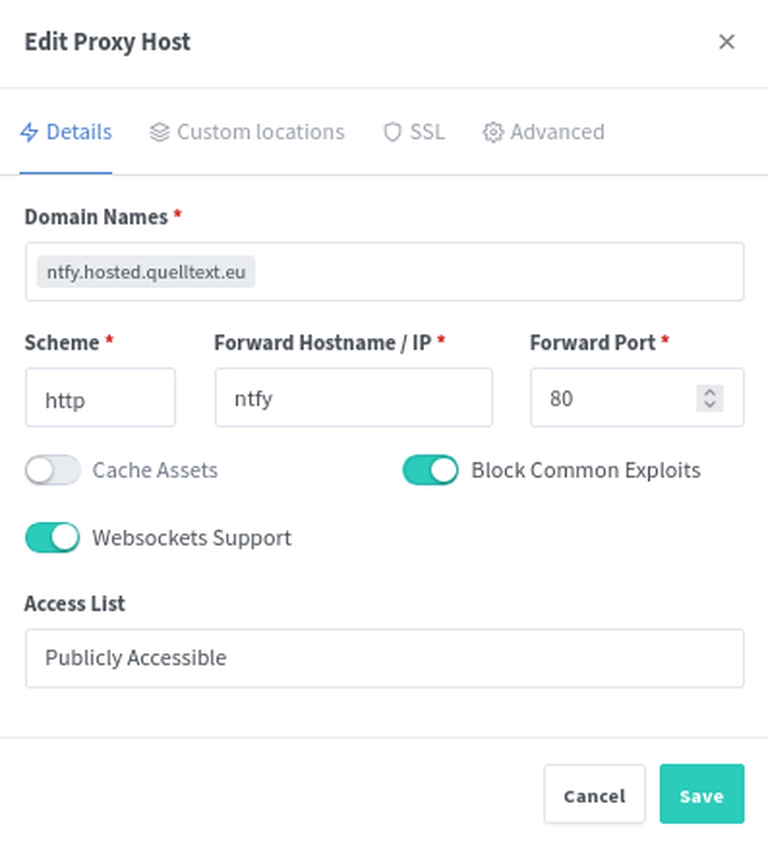
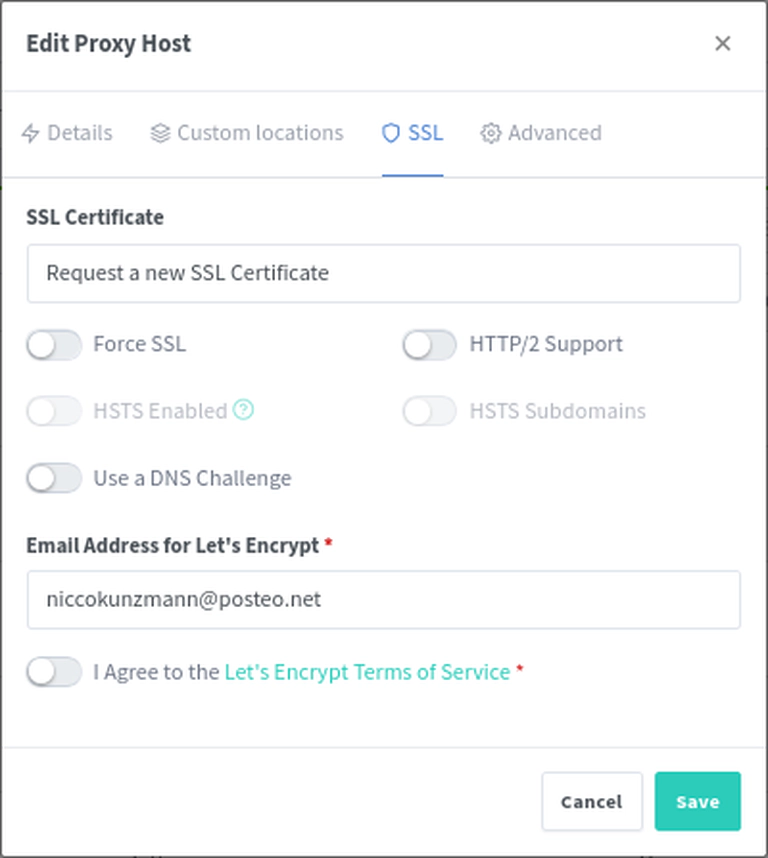
We had configured that all sub-domains of hosted.quelltext.eu get directed to the server. In the screenshots above you can see that we add websocket support and request a new certificate for ntfy.hosted.quelltext.eu. The name to redirect to is again the name of the docker container since they are in the same docker network services-default.
When this service is successfully running, you should see it on your configured domain. We will continue to use ntfy.hosted.quelltext.eu. You can do so, too.
Install the NTFY App
You should install the NTFY app to use the self-hosted service.
Go to Settings ➡ General and set these values:
- Default Server: https://ntfy.hosted.quelltext.eu/
This should allow you now, to register with the server.
Configure Telegram to use Unified Push
Sadly, the main Telegram App does not support Unified Push. However, the fork Mercurygram does support it. Here are some links:
Mercurygram works like Telegram. In Settings ➡ Notifications and Sounds ➡ Other, you can configure to use Unified Push. At the point of writing this, I could not configure my own NTFY server.
Configure Signal to use Unified Push
We need an adapter “Mollydocket” for this, if we want to self-host this. Again, add this to the docker-compose.yml and run docker compose up -d:
mollysocket:
# from https://github.com/mollyim/mollysocket/blob/main/docker-compose.yml
image: ghcr.io/mollyim/mollysocket:1
container_name: mollysocket
restart: always
volumes:
- ./mollysocket:/data
working_dir: /data
command: server
environment:
- MOLLY_DB="/data/mollysocket.db"
# Do not add space in the array ["http://a.tld","*"]
- MOLLY_ALLOWED_ENDPOINTS=["*"]
- MOLLY_ALLOWED_UUIDS=["*"]
- MOLLY_HOST=0.0.0.0
- MOLLY_PORT=8020
- RUST_LOG=info
# ports:
# - "8020:8020"
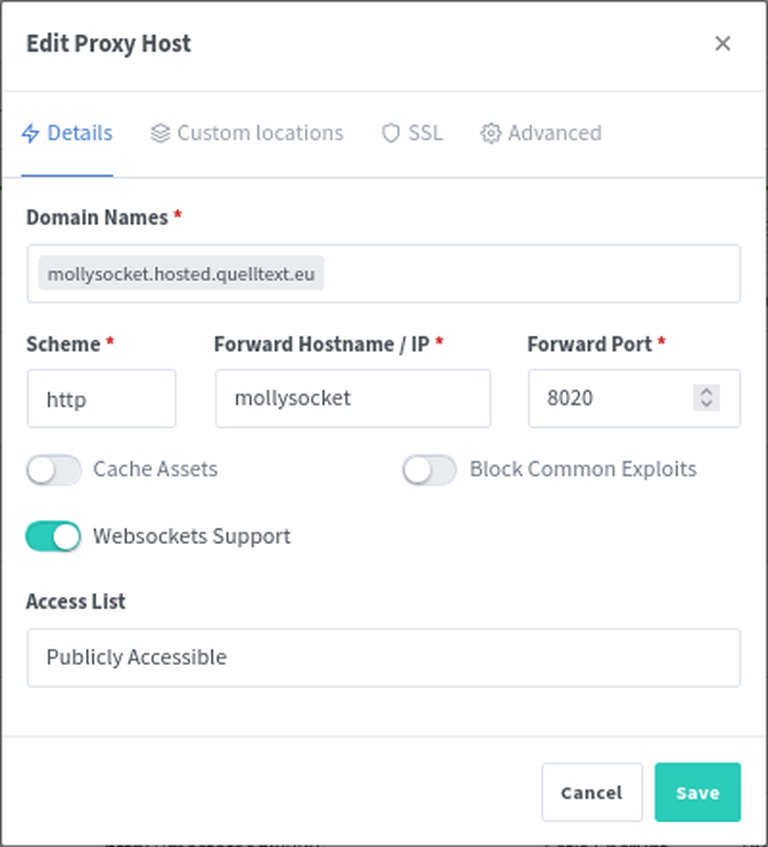
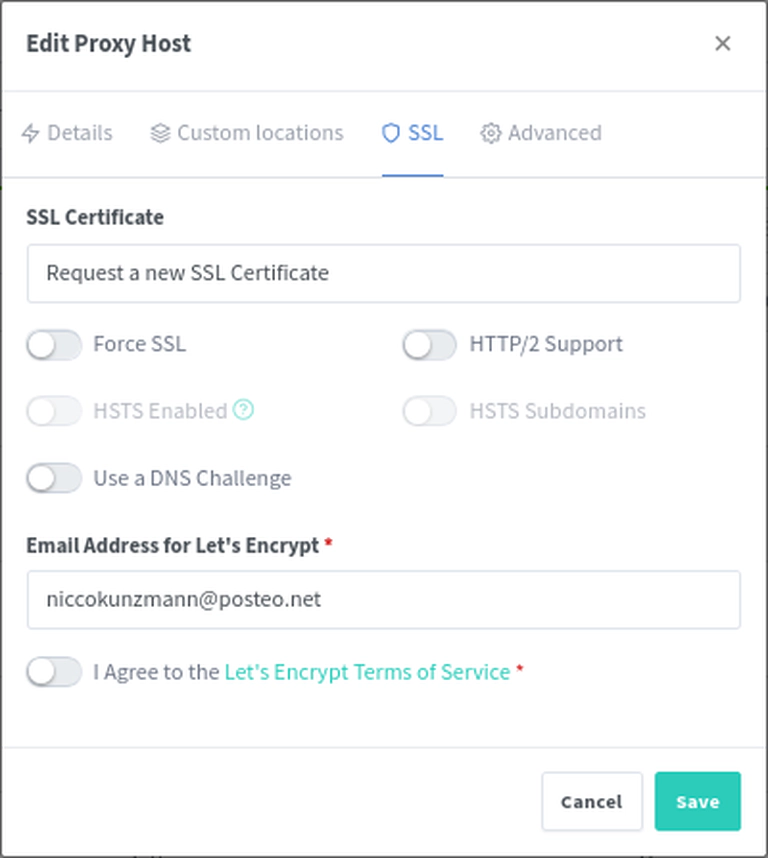
This service is then running under mollysocket.hosted.quelltext.eu.
Again, by default, Signal does not support Unified Push. However, Molly does. We can add the Molly Repository to our F-Droid app as described on their website.
Then, we can change to our own hosted mollysocket instance in Settings ➡ Notifications ➡ Push Strategy.
- Delivery Method: Unified Push
- Click on Unified Push ➡
- Notification Method: ntfy
- Server URL: https://mollysocket.hosted.quelltext.eu/
Now, the Status should show: OK
Configure Matrix to use Unified Push
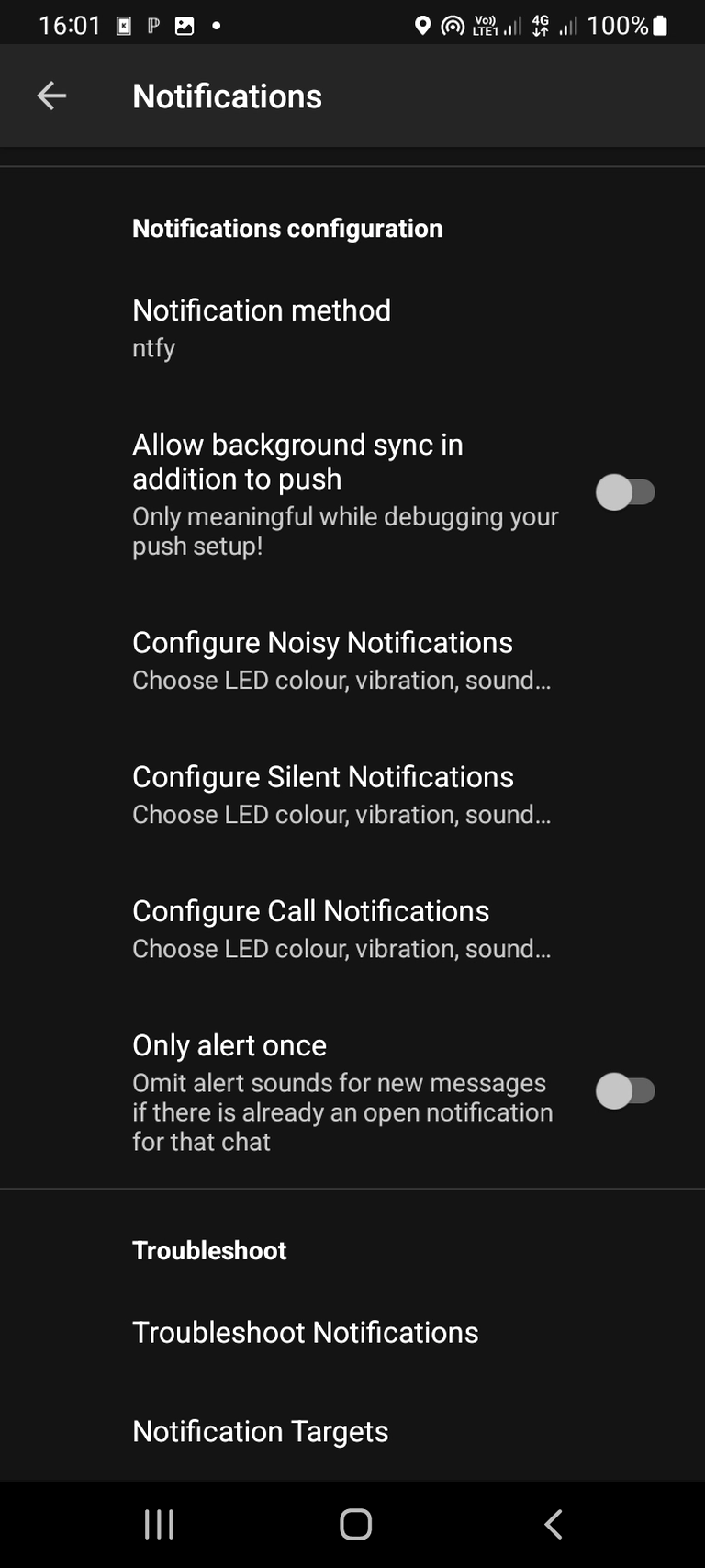
I use Schildichat to chat on Matrix servers. It has Unified Push built in.
Go to Settings ➡ Notifications ➡ Notifications configuration and choose ntfy as Notification method.
Configure Mastodon to use Unified Push
In order to use Mastodon with Unified Push, you will need to use an client App that supports Unified Push. I use Pachli for this reason.
Go to Preferences ➡ Notifications and configure ntfy.
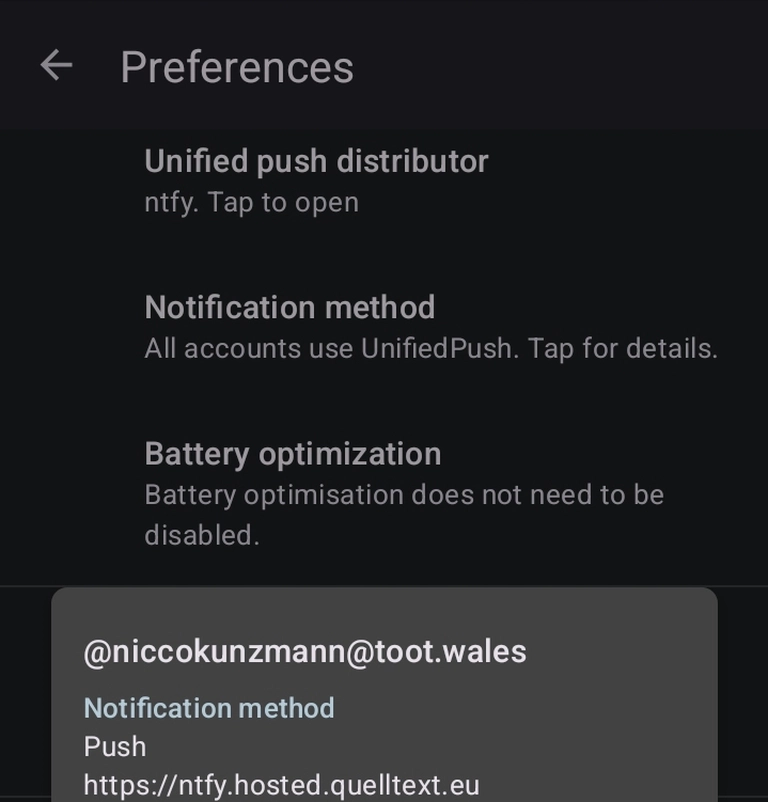
Now, you can follow @unifiedpush@fosstodon.org.
Summary
In this blog post, we show how to setup your own Unified Push infrastructure and migrate the some of the most common apps to use it.
